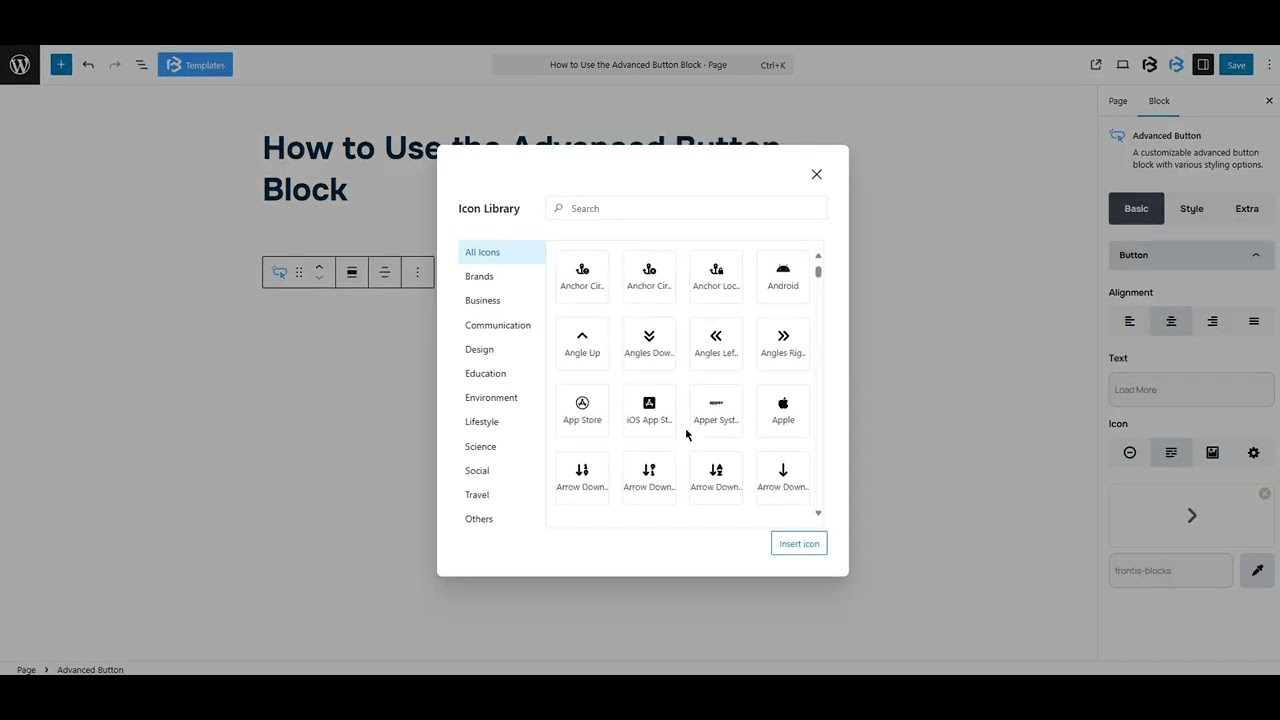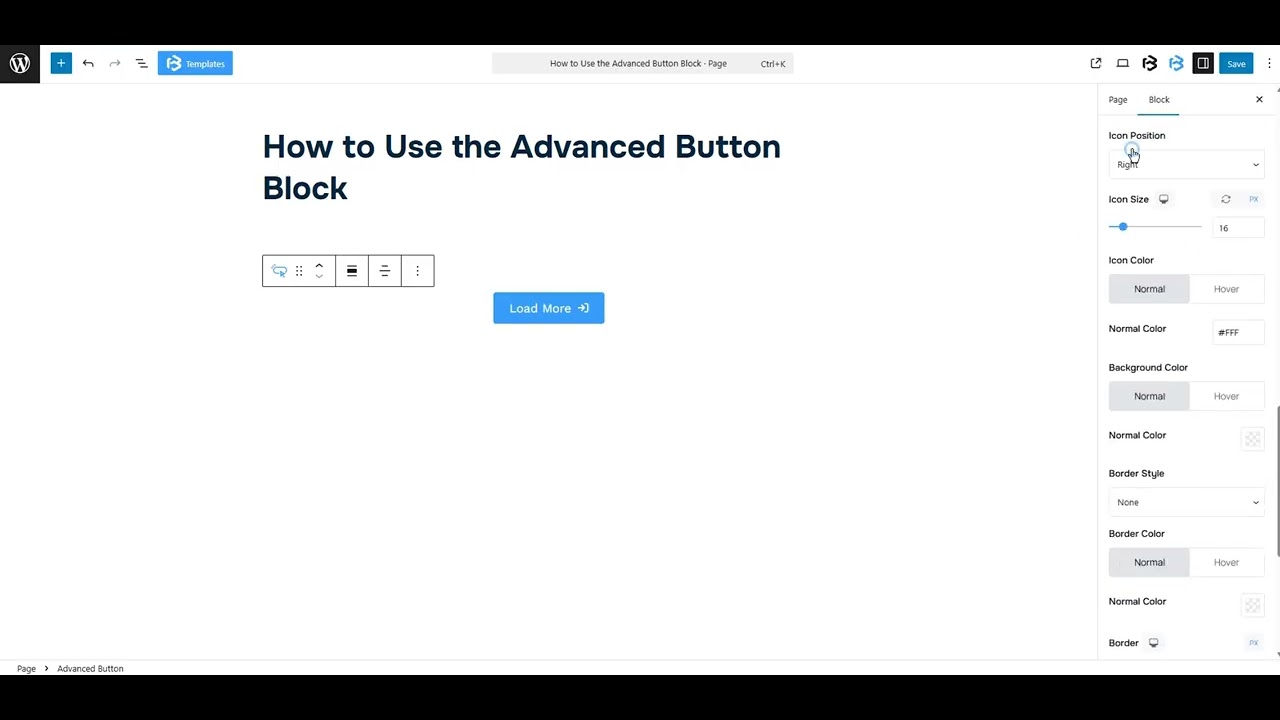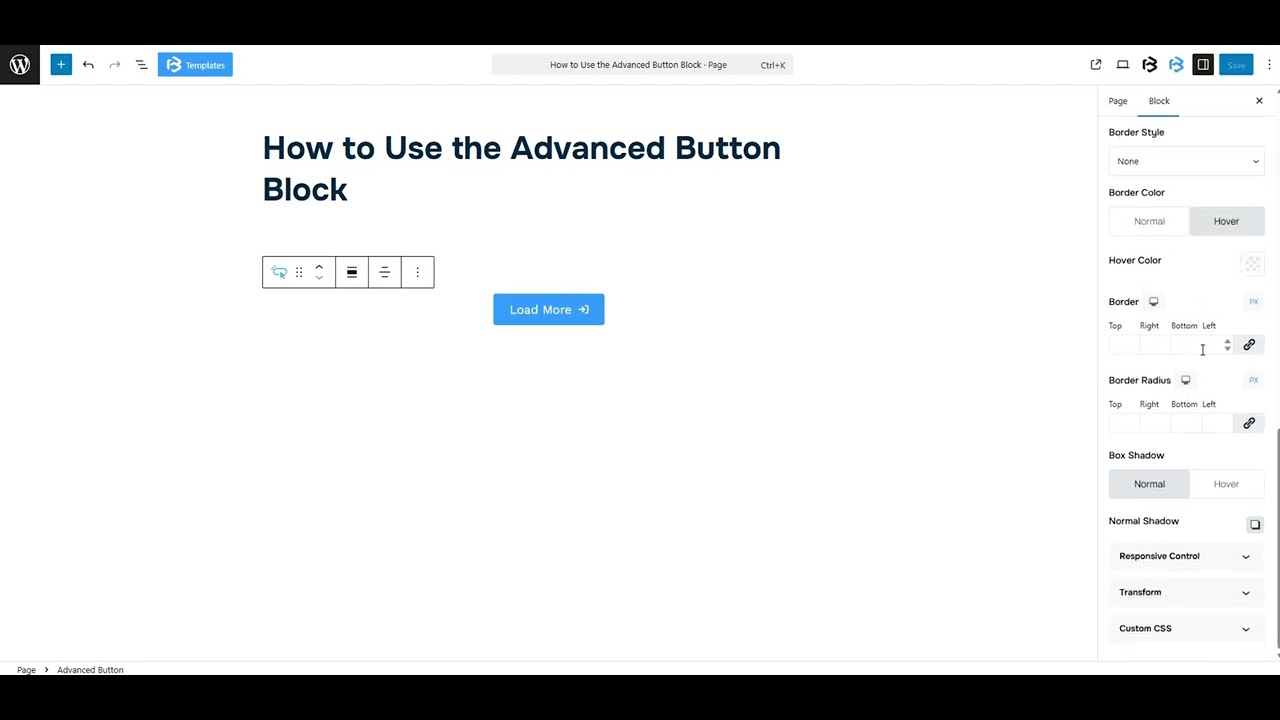Table of Contents
Collapse allThe Advanced Button feature in Frontis blocks allows you to create highly customizable and interactive buttons for your website.
Adding Frontis Advanced Button Block
To insert the Frontis Advanced Button block, go to the page or post where you wish to add the Frontis Advanced Button. Next, click on the + (plus) icon located at the top of the left side of the screen.
The Frontis menu bar interface will appear for you. Search for Frontis Advanced Button in the search box or select it from the menu bar.
After inserting the Frontis Advanced Button blocks, follow the steps below;
- Click on the Document Overview button, and you will be able to see the blocks list view on the right side.
- Click on the block; all the control tabs will show here (Basic, Style, Extra).
Basic section
- Alignment: This feature allows you to change the alignment of your Advanced button to Left, Center, and Right.
- Text: Whatever you type in the Text section will appear as the button label on your site.
- Icon: The settings allow you to disable the icon, change the icon, upload an image, or hide the button text according to your needs.
Style section
Style > Text Style
- Width: The width section lets you customize your button’s width according to your work needs.
- Typography: You can change the button’s font family, font size, font weight, font style, text transform, text decoration, letter spacing, and line height from here.
- Text Color: The text color section lets you change the button text color.
- Background Color: This feature lets you change the color of your button’s Background.
Style > Padding and Margin
- Padding: Padding allows you to add spaces around an object to increase the inner area. You can also add space on a single side with this feature. Click on the Link icon and add or reduce the padding on any side you want.
- Margin: Margin enables the adjustment of an object’s placement on the canvas. With this feature, you can add a margin around an object or a single side. Click on the Link icon and add or reduce the Margin on any side you want.
Style > Border and Shadow
- Border: This section lets you add the Border and customize the Border style, Border color, Border stroke, and Border radius of the button.
- Box shadow: The box shadow is usually used to create the shadow around the element. It has four values: Horizontal offset (X), Vertical offset (Y), Blur, and Spread. You can also change the text shadow color from here.
Style > I con Style
- Icon Style: Customize the icon’s position, size, color, and background. You can also add a border and adjust its style, color, width, and radius.
- Icon gap: In this section, you can adjust the spacing between the button text and the icon according to your requirements.
- Icon rotation: This section allows you to rotate the icon according to your requirements.
Extra Section
Z-Index: Consider the z-index as layers of sheets on a table. The greater the z-index, the more “above” the element appears. Therefore, if two elements intersect, the one with the greater z-index will be displayed in front.
However, it functions only when the element is positioned (relative, absolute, fixed, or sticky). Without it, z-index has no effect.
Overflow section: The Overflow feature in the Advanced section of Frontis Blocks controls how extra content behaves when it goes beyond the block’s size. The overflow property determines the action to take in this scenario.
Values of overflow:
- Visible:- The visible overflow value shows all content, even if it goes outside the box. It won’t be hidden or cut off, and no scrollbars will appear.
- Hidden: The hidden overflow value hides any content that goes outside the box. It gets cut off, and no scrollbars appear, so users can’t see the extra content.
- Scroll: The scroll overflow value always shows scrollbars. If the content is too big, you can scroll to see it. Even if there’s no extra content, scrollbars still appear.
- Auto: The auto overflow value adds scrollbars only when needed. If the content fits inside the box, no scrollbars show. If it overflows, scrollbars appear automatically.
- Clip: The clip overflow value hides any content that overflows the box without showing scrollbars. The extra content is simply cut off and cannot be seen or scrolled.
Padding: Padding allows you to add spaces around an object to increase the inner area. You can also add space on a single side with this feature. Click on the Link icon and add or reduce the padding on any side you want.
Margin: Margin enables the adjustment of an object’s placement on the canvas. With this feature, you can add a margin around an object or a single side. Click on the Link icon and add or reduce the Margin on any side you want.
Border and Shadow: You can place a border around the entire area and adjust the border color and border radius. This option allows you to apply a box shadow to the advanced button.
Responsive Control: In this section, you will get 3 switches (Hide on Desktop, Hide on Tablet, Hide on Mobile). These switches allow you to show or hide the section on various devices.
Custom CSS: If you are an expert or have coding knowledge, you can add custom CSS in this section to make it responsive.